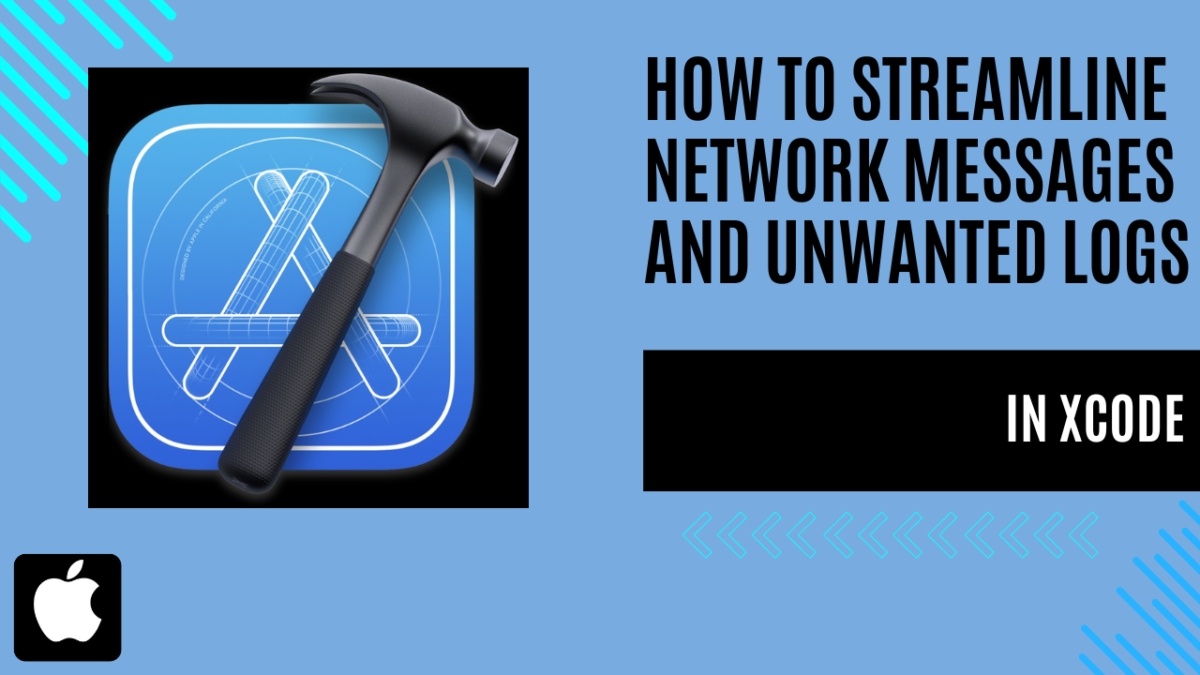
How to Streamline Network Messages and Unwanted Logs in Xcode
Unwanted Logs in Xcode: An Introduction
Have you ever found yourself stuck with a bug in your app, desperately trying to analyze its logs, only to be bombarded with a sea of cryptic messages and strange errors? You’re not alone. As developers, navigating through verbose logs cluttered with incomprehensible lines can be a nightmare. It becomes nearly impossible to discern whether your app is functioning as intended or veering off course, let alone pinpoint the logs you’ve inserted for debugging purposes. But fear not, for this is a common scenario in the app development journey, and there’s a solution at hand. Let’s delve into how to tackle this issue head-on and streamline your debugging process within Xcode.
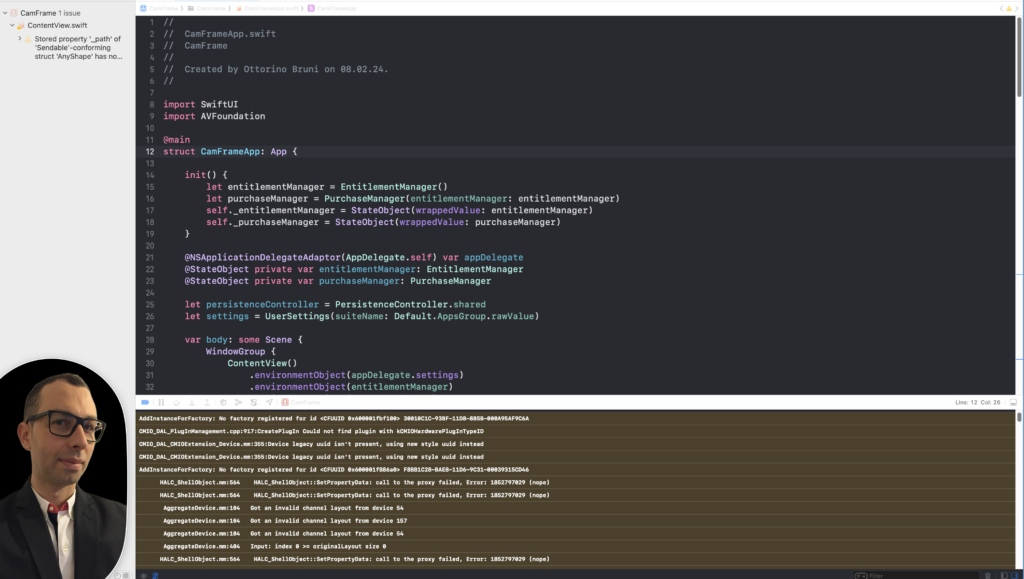
Quick Fix: Managing Unwanted Logs in Xcode Simulator
Before delving into the solution, it’s essential to note that this problem primarily persists within the Xcode Simulator. Personally, I don’t advocate adding the environment variable as it might hide crucial logs, such as issues with Layout Constraints.
However, if you still prefer to proceed with the solution, here’s how to do it:
- From the Xcode menu, navigate to Product > Scheme > Edit Scheme.
- Under the Run tab, select Debug and then navigate to the Arguments section.
- Add the environment variable OS_ACTIVITY_MODE and set its value to disable.
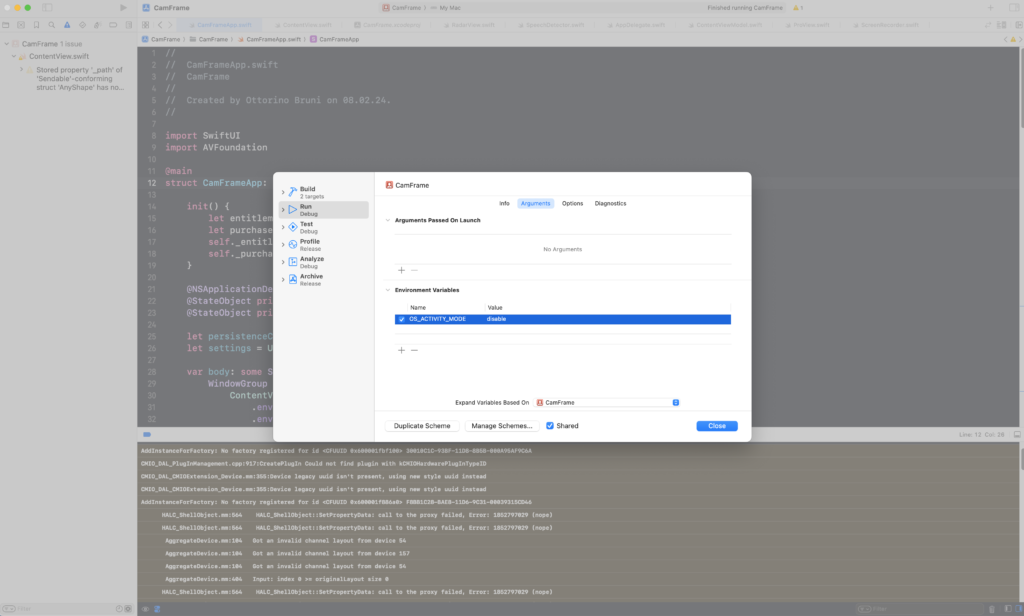
Visualizing Xcode Without Unwanted Logs
Now, let’s take a look at Xcode after implementing the aforementioned solution. This demonstrates how effectively managing logs can enhance your workflow and expedite the bug-finding process.
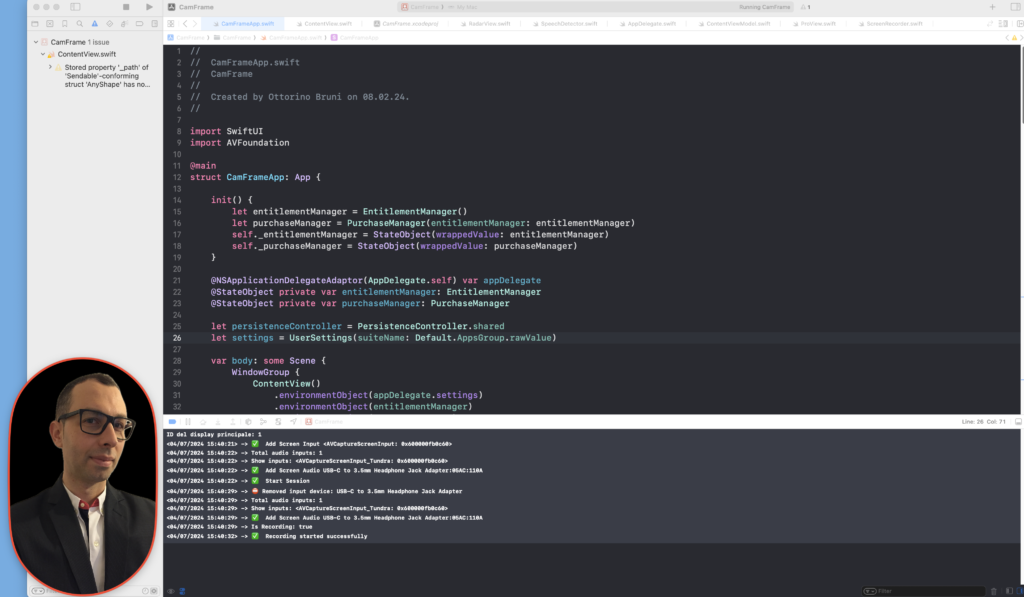
Conclusion
In conclusion, while seemingly a simple tip, effectively managing unwanted logs in Xcode can significantly accelerate the bug-finding process. By ensuring that the debug console remains focused on relevant messages, developers can swiftly identify and address issues within their software. Embracing such strategies not only optimizes productivity but also enhances the overall development experience.
If you think your friends or network would find this article useful, please consider sharing it with them. Your support is greatly appreciated.
Thanks for reading!
 Discover CodeSwissKnife, your all-in-one, offline toolkit for developers!
Discover CodeSwissKnife, your all-in-one, offline toolkit for developers!
Click to explore CodeSwissKnife

