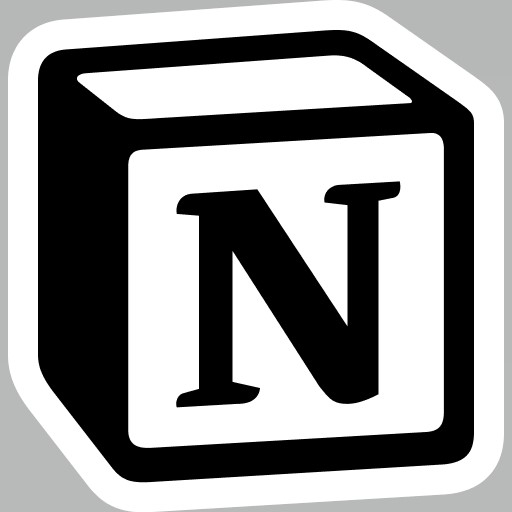
Unlocking Notion: A Developer’s Perspective on the Ultimate Low-Code Tool
Introduction to Notion: The Swiss Army Knife for Productivity
I want to start writing some articles on productivity, as a developer I always like to try and experiment with a new software or tool that can increase my productivity. Notion is one such software that you either love or hate. And I admit that I hated it in the beginning, I started out with so many good intentions but then I was overwhelmed by the many features that I stopped using it for long periods. So what is Notion and why am I writing about it?
While it’s tempting to draw comparisons between Notion and tools like Trello or Asana, such parallels can be misleading. Notion transcends the conventional boundaries of project management or note-taking applications, positioning itself as a comprehensive app builder. Its power lies in its versatility and the depth of customization it offers, enabling users to create a wide array of content types, from simple notes to complex databases, all within a single platform.
The wikipedia definition is a bit reductive, “Notion is a freemium productivity and note-taking web application developed by Notion Labs Inc“. For me Notion is a low-code platform that serves as a versatile base for a wide range of digital creations .That might not be clear, right? Let me explain further. The first thing to understand when using Notion is that…Everything in is a “block”.
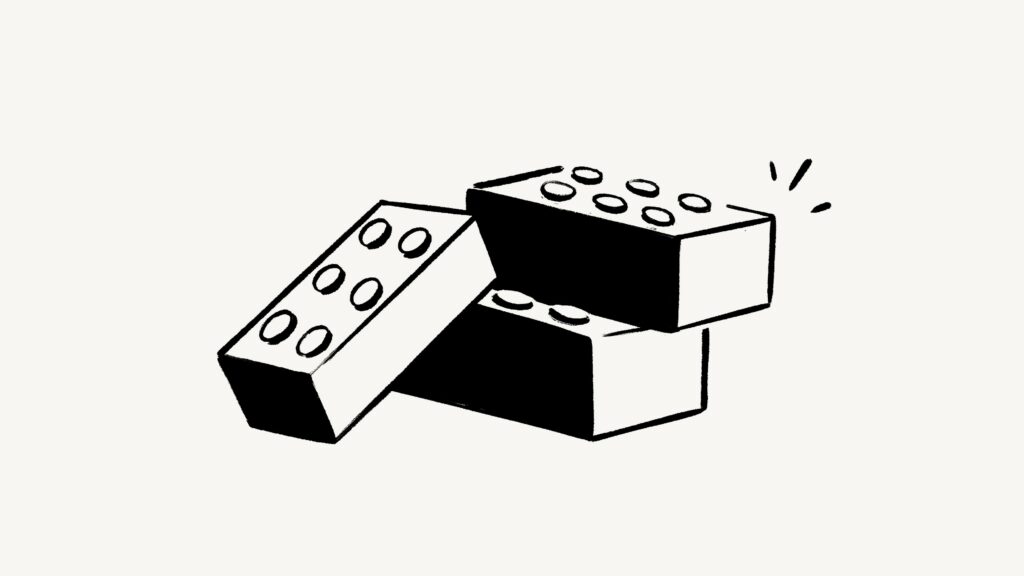
Consider each block in Notion as a Lego piece. Imagine every piece of content you add to a page be it text, an image, or a table as one of these Lego pieces. Every page you create in Notion is essentially a unique construction, a stack of these blocks assembled in any configuration you desire.
In the end we can say that Notion is a versatile set of building blocks, ideal for crafting everything you love to use on your computer, from documents and databases to public websites, knowledge bases, and project management systems.
Demystifying Low-Code: A Trend in Software Development
You might not be familiar with the term “low-code,” but in the world of software development, it’s become quite the buzzword. So, what is low-code, and why is it gaining such traction? Essentially, low-code is a software development approach that reduces the need for extensive coding, allowing users to build applications and systems through intuitive graphical user interfaces and simple configuration steps. This innovative method significantly streamlines the development process, making it faster and more accessible to both seasoned programmers and those with limited coding expertise.
Low-code platforms are designed to accelerate project delivery and enable rapid adaptation to business requirements, democratizing application development. By simplifying the creation of digital solutions, low-code opens up the field of software development to a broader audience, fostering a new era of innovation and efficiency.
Workspace & Sidebar in Notion: Maximizing Your Productivity
In Notion, your workspace is the central hub where all your activities unfold. Think of it as your digital domain, a place where you can sort, shape, and bring your ideas to life, whether flying solo, collaborating with a team, or steering the ship across an entire organization. It’s a space that grows with you, adaptable and ready to be tailored to suit your evolving needs.
The Notion app interface is elegantly divided into two main areas: the sidebar and the editor, each serving a distinct purpose in your Notion experience.
- Sidebar The sidebar in Notion acts as your central navigation hub. Here, you’ll find all the pages and databases you’ve created, neatly displayed. What’s remarkable is the ability to organize pages within each other to an infinite degree, allowing for a deeply nested, highly organized structure. Additionally, this area is where you’ll access your settings, trash, and an assortment of other tools, making it the backbone of your navigation within Notion.
- Editor The heart of your content creation lies within the editor. This space is akin to a vast, blank canvas, ready for you to jot down notes, draft plans, or let your ideas freely flow in brainstorming sessions. At the top, you’ll find control menus that provide further customization and formatting options (we’ll dive into those shortly). However, the true beauty of Notion’s editor is its ability to become an unobtrusive zone of concentration; the moment you begin typing, these menus subtly recede, ensuring your thoughts and content take center stage in a distraction-free environment.
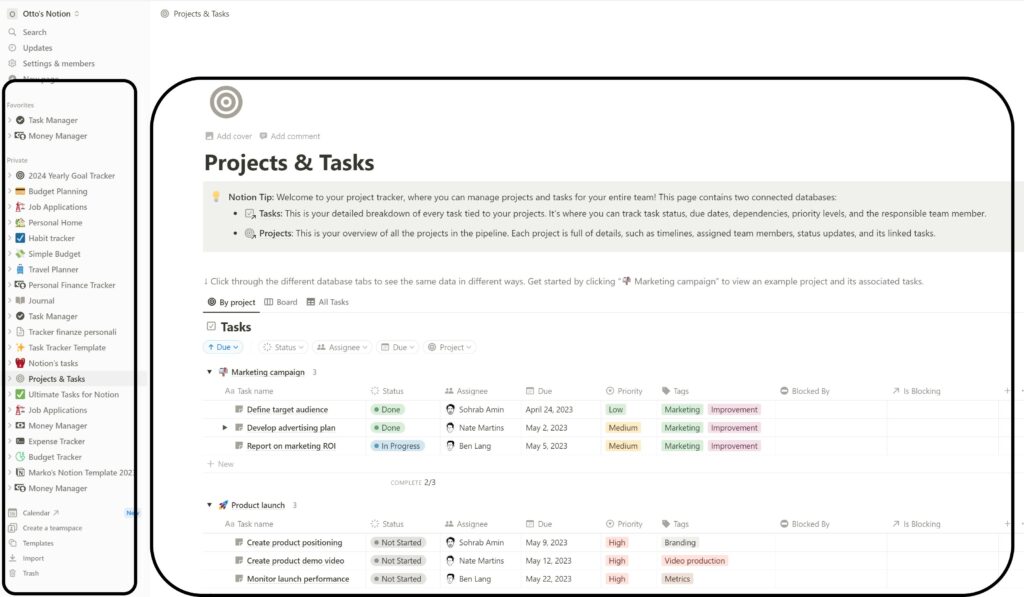
Pages & Content Blocks: Unleashing Creativity and Organization
Notion pages are the foundation upon which your ideas take shape. Think of each page as a container that can hold not just text, but a rich tapestry of content types. From embedding images and videos to creating intricate databases or integrating third-party content, the flexibility is unparalleled. This chapter will guide you through the various content blocks available at your disposal, showing you how to seamlessly integrate them into your pages.
Notion’s strength lies in its variety of content blocks, which allow for the integration of much more than just plain text into your pages. From bullet points and images to embeds and complex mathematical equations, the possibilities are virtually limitless. Here’s a rundown of the content types you can leverage, categorized as you would find them in Notion’s intuitive block menu, accessible via the “/” or “+” commands.
Basic Blocks:
- Text: The staple of any document, plain and simple text.
- Page: Embed a sub-page within your page for layered organization.
- To-do List: Checkable boxes for tasks, accessible with “[]”.
- Heading 1, 2, 3: Varied sizes of headings to structure your document, easily added with “/h1,” “/h2,” “/h3.”
- Table: Simple columns and rows for structured data.
- Bulleted List: Organize items with bullet points, initiated with “- + space.”
- Numbered List: Automatically incremented numbers for orderly lists.
- Toggle List: Hide or reveal nested content with toggles, using “> + space.”
- Quote: Distinguish quotes with larger text.
- Divider: A thin line to visually separate text, added with “—.”
- Link to Page: A clickable block linking to another page in your workspace.
- Callout: Highlight important notes with a boxed text and an emoji.
Database Blocks:
- Inline databases bring the power of data management directly into your pages, blending narrative with structured information.
- Table, Board, Gallery, List, Calendar: Each offers a unique format for organizing and viewing data.
Media Blocks:
- Enrich your pages with multimedia content.
- Image, Video, Audio, File, Code: From uploading images to embedding videos and audio.
- Web Bookmark: Embed a preview link to external content.
Embeds:
- Integrate content from over 500+ apps directly into your pages. Notion has shortcuts for popular platforms like Google Drive, Twitter, GitHub Gist, Google Maps, Figma, and more, making it incredibly versatile.
Advanced Blocks:
- Math Equation: For beautifully formatted mathematical expressions.
- Template Button: Create a replicable set of blocks with a single click.
- Breadcrumb & Table of Contents: Enhance navigation within your document.
In-line Options:
- Mention people or pages, add dates or reminders, and insert emojis directly into your text for a dynamic and interactive experience.
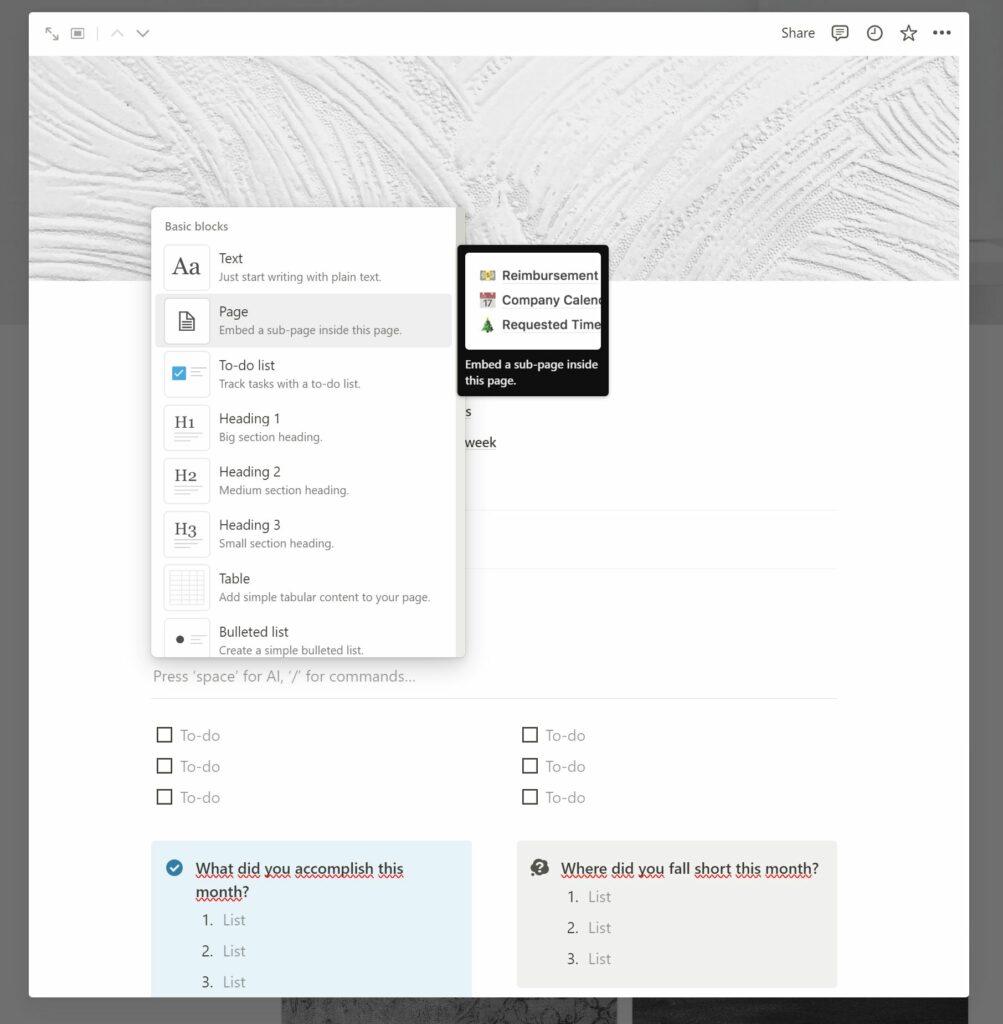
Databases in Notion: The Backbone of Organized Information
In this pivotal chapter, we explore one of Notion’s most powerful features: databases. Notion databases are the cornerstone for organizing, managing, and interacting with information in multifaceted ways. They’re not just static repositories of data; they’re dynamic, customizable structures designed to adapt to your specific informational needs and workflows.
Harnessing the Power of Notion Databases
Databases in Notion are incredibly versatile, allowing you to structure information with unparalleled depth and flexibility. Whether you’re tracking projects, managing inventories, compiling research, or planning events, Notion’s databases provide the foundation for a vast array of applications.
Key Features:
- Multiple Views: Choose from six unique database views to display your content exactly how you need it. Each view offers a different lens through which to examine your data, including Table, Board (Kanban), Calendar, List, Gallery, and Timeline views. This versatility means you can switch perspectives on the fly, catering to different tasks or phases of your project.
- Customization and Control: Beyond selecting a view, you’re empowered to tailor your database with filters, sorts, and labels. This customization lets you categorize and organize your content in a way that makes sense for your work, making your data not just accessible, but genuinely useful.
- Linked Databases: A standout feature of Notion’s databases is the ability to create linked databases. This functionality allows you to reference and display the same set of data in multiple places within your workspace. Linked databases can be filtered and sorted independently of their source, enabling you to present and interact with your information in contextually relevant ways across your projects.
Advanced Database Functionality:
- Relational Databases: Notion supports the creation of relationships between databases, allowing you to link records across different databases. This relational aspect is crucial for building interconnected systems, where changes in one area automatically reflect across related data.
- Calculated Fields: With the addition of formula fields, you can perform calculations or apply logical operations on your data within Notion. This feature transforms databases from mere storage containers into powerful, analytical tools that can automate and enhance data analysis.
- Custom Fields and Properties: Tailor your databases further with a variety of custom fields and properties, including text, numbers, dates, checkboxes, and more. This customization ensures that every piece of information is stored and displayed precisely as needed, enhancing clarity and actionability.

Notion AI & Data Integration: Enhancing Productivity and Connectivity
In this crucial chapter, we delve into the advanced capabilities of Notion AI and the seamless data integration options that elevate Notion from a mere productivity tool to a comprehensive digital workspace hub. Notion AI, coupled with robust data integration features, transforms how you interact with information, automate tasks, and collaborate within your workspace.
Notion AI: A Suite of Smart Features
Notion AI isn’t just an add-on; it’s a suite of intelligent features designed to streamline your workflow and enhance your writing and project management tasks. Here’s what sets Notion AI apart:
- Integrated Workspace AI: The power of AI is leveraged directly within your existing workflow. There’s no need to toggle between Notion and other AI tools, allowing for a more focused and efficient work environment.
- Drag-and-Drop AI Content: Unique to Notion is its flexible text editor, which makes rearranging and refining AI-generated content intuitive and effortless. This ensures that any AI suggestions can be quickly adapted to fit your specific needs.
- Expanding Capabilities: Currently, Notion AI excels in enhancing your notes and documentation. However, its potential is vast, with plans to extend AI functionalities to project management and knowledge bases, promising an even more versatile tool in the future.
Data Integration: Centralizing Your Digital Universe
The capability to import, embed, and connect data within Notion is pivotal for achieving a centralized digital workspace. Notion simplifies the process of bringing together scattered pieces of data, documents, and notes from various sources into one cohesive platform.
- Effortless Import Options: Whether it’s transitioning from Confluence or Asana, Notion provides straightforward paths to import your data directly, ensuring you can set up your workspace with minimal friction.
- Embedding External Content: Notion’s ability to embed a wide range of content types — from videos and audio to interactive tools like Miro boards — enriches your pages, making them more dynamic and informative.
- Connectivity and Integration: With link previews, synced databases, and the option to integrate with tools like Slack, Notion acts as a nexus for your information, keeping everything you need within reach.
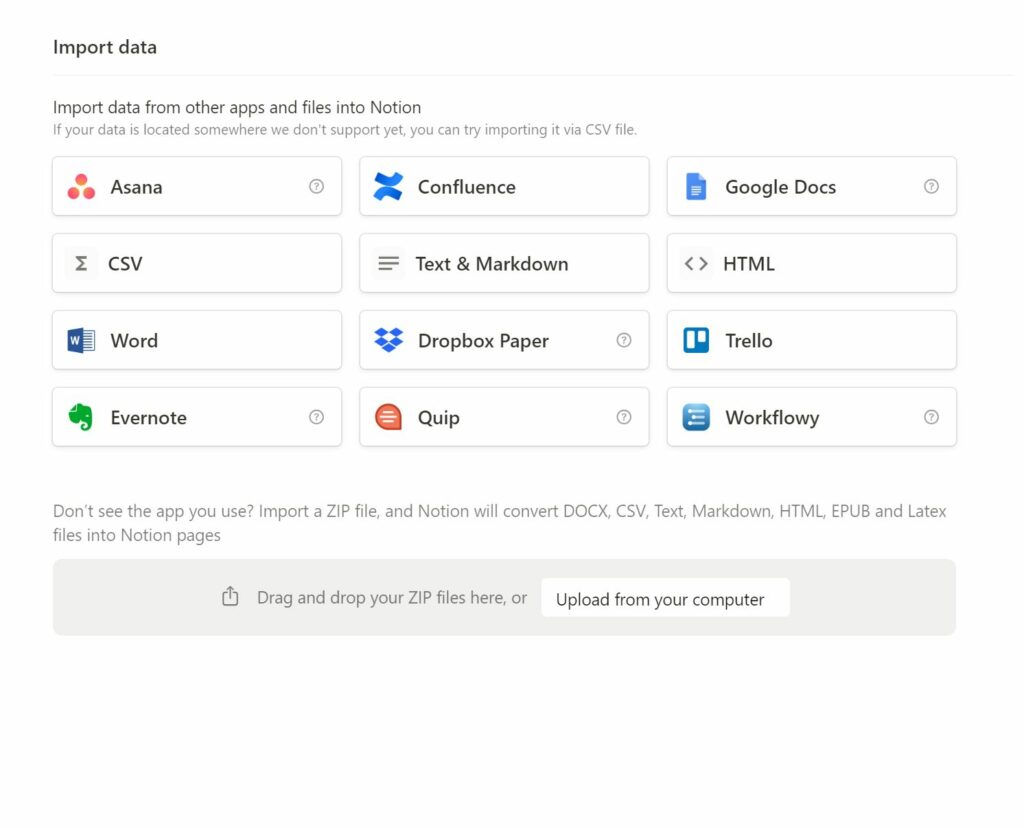
Conclusions: Embracing Notion’s Versatility
As we wrap up this exploration of Notion, it’s clear that this platform stands as a formidable tool capable of transforming how we organize, collaborate, and manage information across various domains. From homemakers organizing daily tasks to project managers overseeing complex operations, Notion’s flexibility makes it an invaluable asset for anyone looking to streamline their digital life.
The Key to Notion Mastery: Start Simple
The beauty of Notion lies in its adaptability, but embarking on this journey with simplicity in mind is crucial. While it’s tempting to dive into the vast sea of templates boasting a myriad of functionalities, this approach can quickly lead to overwhelm. The truth is, most users don’t need overly complex systems to enhance their productivity. Instead, the focus should be on leveraging only those features that genuinely meet your current needs.
Building Your Notion Experience: A Step-by-Step Approach
- Begin with Basics: Treat Notion like a digital notebook. Start by creating a single page and writing on it. This simple act of writing helps you get comfortable with the basics of Notion’s editor.
- Gradually Incorporate Databases: As you become more familiar with the platform, slowly integrate databases into your workflow. You’ll discover how they can organize and automate aspects of your work or personal life in ways previously unimagined.
- Evolve Your Use: Over time, as your comfort with Notion grows, so too will your reliance on its more advanced features. Eventually, you’ll find Notion indispensable for managing not just tasks and information but also for fostering collaboration and creativity.
Notion: A Tool for Everyone
Notion’s true strength lies in its universality. It does not matter if you’re managing a household or leading a team on a multinational project; Notion has something to offer. The platform’s depth and breadth mean that it can be as simple or complex as you need it to be. The key is to grow your use of Notion organically, allowing your needs to guide how you utilize its features.
In conclusion, Notion is more than just a productivity tool; it’s a canvas for your ideas, a framework for your tasks, and a repository for your knowledge. By starting simple and gradually exploring its capabilities, you’ll unlock the full potential of Notion, making it an integral part of your daily routine. Remember, the journey to mastering Notion is a marathon, not a sprint. Take it one block at a time, and you’ll build a workspace that not only meets your needs but also inspires your creativity.
If you think your friends/network would find this useful, please share it with them. I’d really appreciate it.
Thanks for reading!
🚀 Discover CodeSwissKnife, your all-in-one, offline toolkit for developers!
Click to explore CodeSwissKnife 👉
